Reset or change uNID password
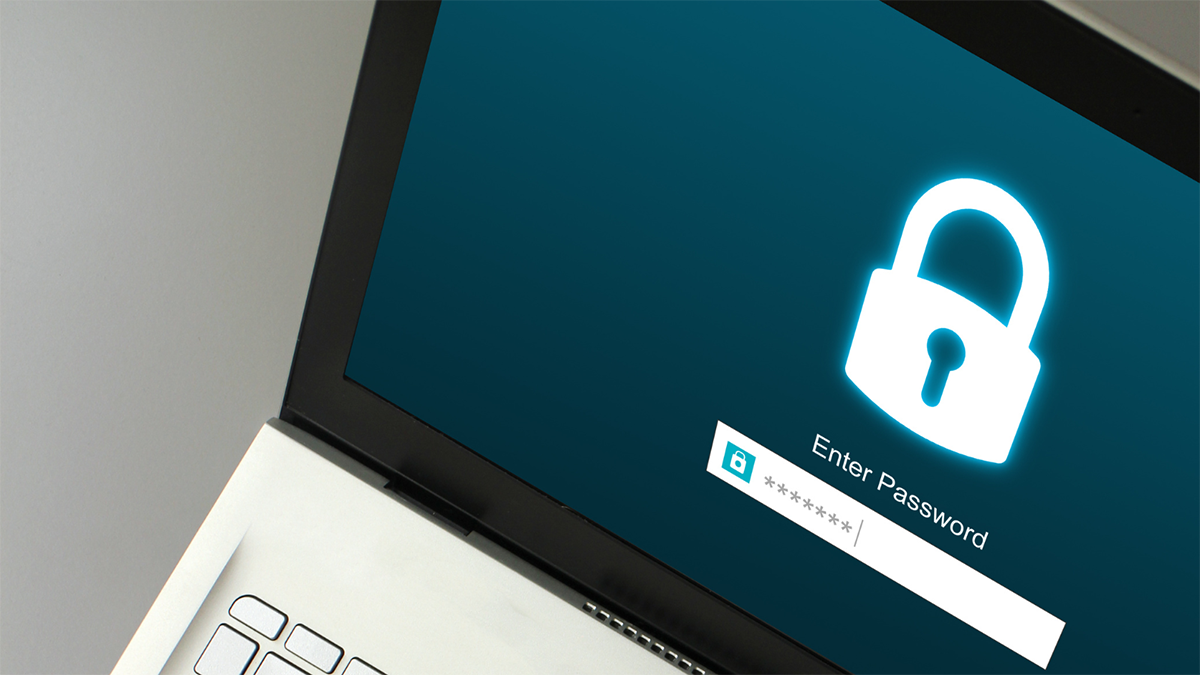
To change your uNID password from within CIS:
- To avoid getting locked out of your account, prior to changing your uNID password, please log out of all university applications and services (e.g., Outlook, UConnect, Adobe Creative Cloud) on all computers and mobile devices (smart phones, tablets) that automatically log in to university systems or services. Alternately, shut down all computers and devices except the one being used to change the password. This initial step will help prevent account lockout that may be caused as multiple devices continue to attempt login using the old password.
- Log in to CIS to change the uNID password.
- To avoid account lockout, wait 15-30 minutes before attempting to log back in to U services and systems. The password change takes time to sync across all university services and systems.
- One at a time, log back in to U services on each computer/device using the new password.
IT administrators
Before resetting or changing an administrative password, please take the following precautions:
- Log out of machines, remote sessions, and VDIs (virtual desktops). Avoid disconnecting, as services may still be running and trying to authenticate with your old password.
- Central IT administrators should check Kibana logs to review administrative login attempts. You may request access to Kibana logs via this webform in ServiceNow, selecting ITS – CTO – Monitoring as the Assignment Group.
Additional information
- It can take up to one hour for computers to sync up with authentication servers once a password has been changed.
- Virtual private network (VPN) users will need to remain on the VPN until the sync takes place. UIT recommends leaving a computer connected to the VPN on for up to 1 hour after a password change to allow time to sync.
- The authentication system will lock an account for 30 minutes after 50 incorrect password attempts in 10 minutes. Users should wait 30 minutes to attempt logging in again, or call their respective Help Desk to have their account unlocked. Agents will reset the password to its original default. Users will have 24 hours to change the password before the temporary password expires.
To reset your uNID password if it's lost or forgotten, or has expired:
- To avoid getting locked out of your account, prior to changing your uNID password, please log out of all university applications and services (e.g., Outlook and UConnect) on all your computers and devices that automatically log in to university systems or services. Alternately, shut all computers and devices off. Logging out on all devices is necessary because when you change your password on one computer/device, your other device(s) will continue to attempt to log in with the old password, which could result in being locked out of your account.
- Review University of Utah password requirements and guidelines
- Visit this page to reset the uNID password.
- To avoid account lockout, wait 15-30 minutes before attempting to log back in to U services and systems. The password change takes time to sync across all university services and systems.
- One at a time, log back in to U services on each computer/device using the new password.
Users working remotely who log in to a Windows computer with their uNID and CIS password
- Disconnect from the university virtual private network (VPN)
- Log out of the following applications:
- Outlook
- Skype for Business
- Microsoft Teams
- Adobe Creative Cloud
- University websites and web apps
- Log in to CIS and select the “Change Password” tile
- Change your password
- Wait 15-30 minutes for the new password to sync across your accounts
- Use the new password to log in to one or more U apps to verify that they're functioning normally (e.g., send a test Outlook email to yourself and verify that you receive it)
- Log in to the VPN
- Lock computer by pressing the Windows Key + l (lower case L)
- Unlock computer by logging in with the new password
If you are unable to reset your password by following the previous steps, please contact the appropriate help desk:
Students:
- UIT Help Desk: 801-581-4000
Employees:
- Main campus: 801-581-4000
- Hospital: 801-587-6000
